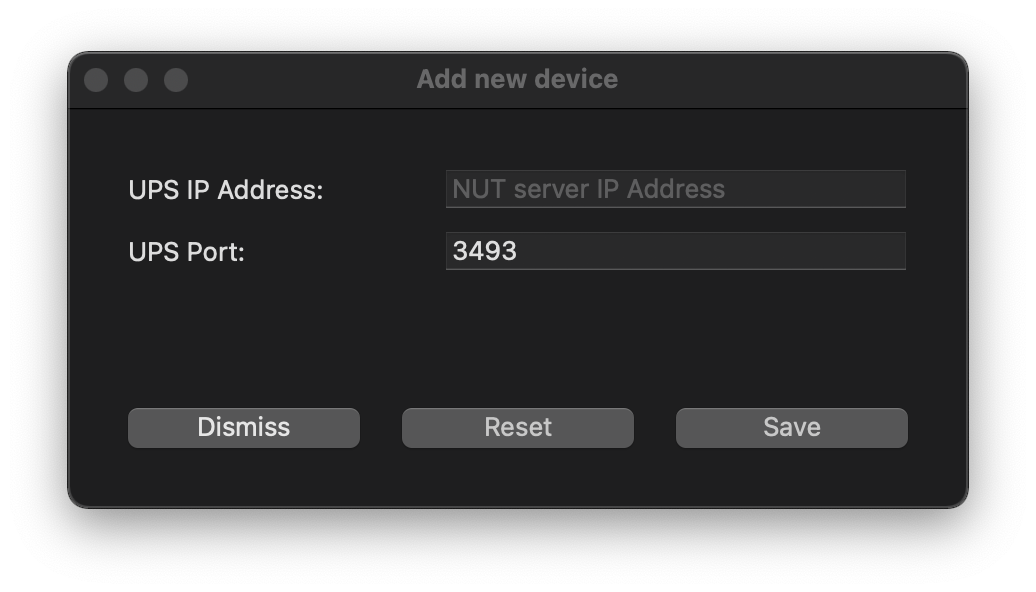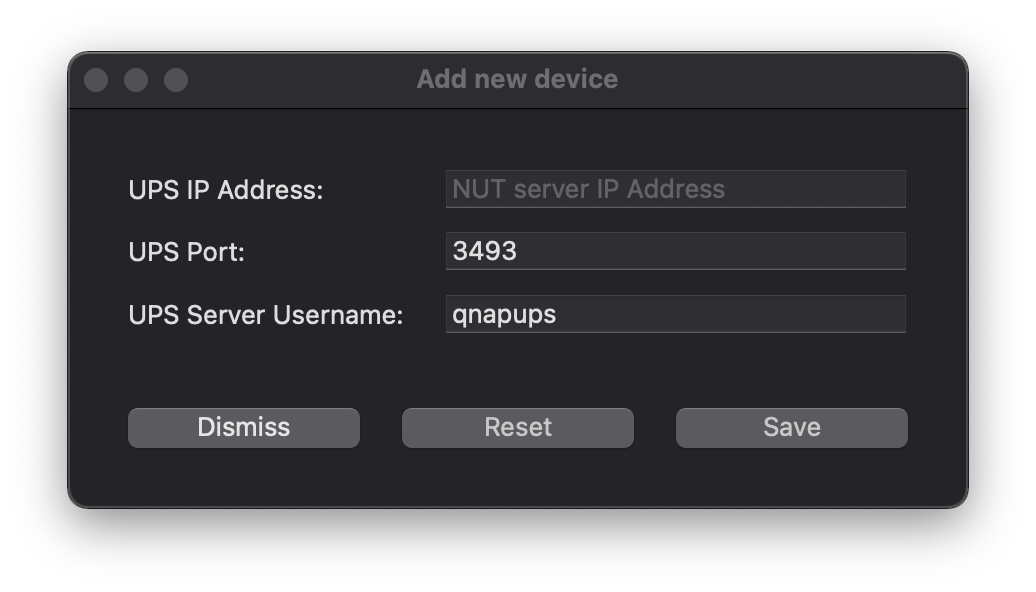No, only devices accessible via NUT server are supported at the moment.
UPS Power Monitor
Frequently Asked Questions
In case of any problems please check if you have the newest version of UPS Power Monitor.
⚠️ If you experience problems with Power Server on macOS 12.3, please check steps required to solve the issue. ⚠️
UPS Power Monitor application supports UPS devices connected to Synology NAS with USB cable.
Few steps are required in order to enable UPS network server on Sonylogy DSM:
-
Open Control Panel
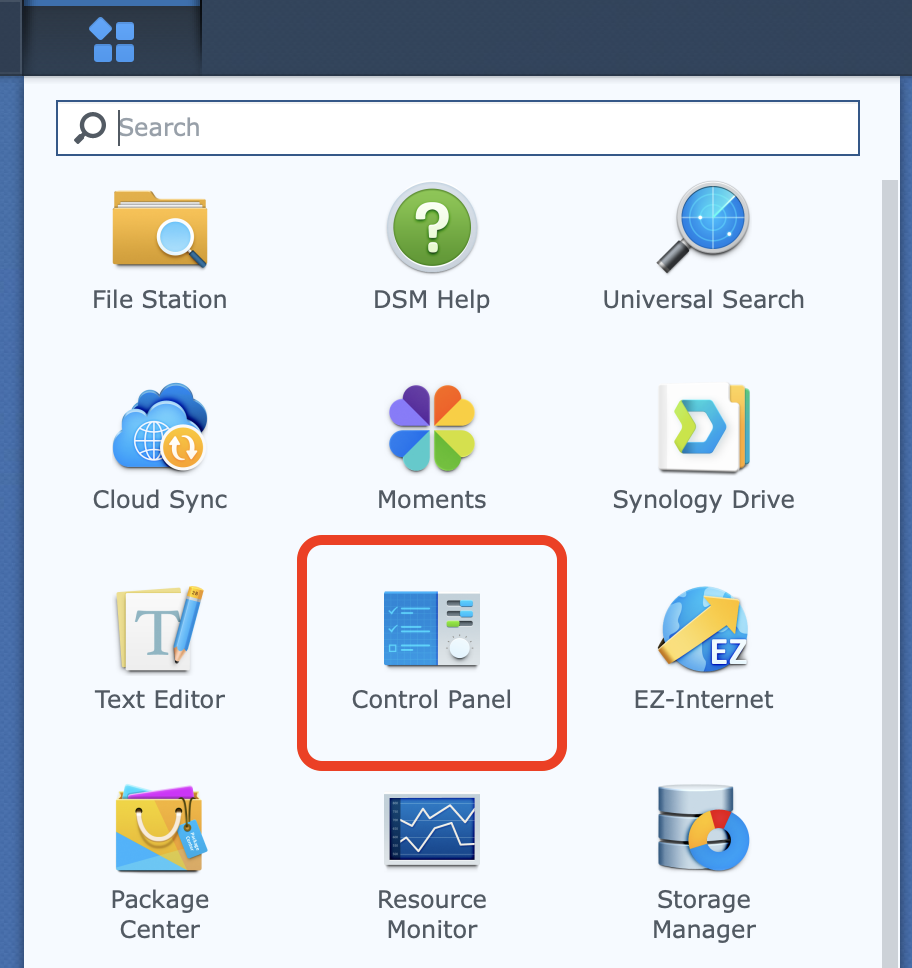
-
Go to Hardware & Power
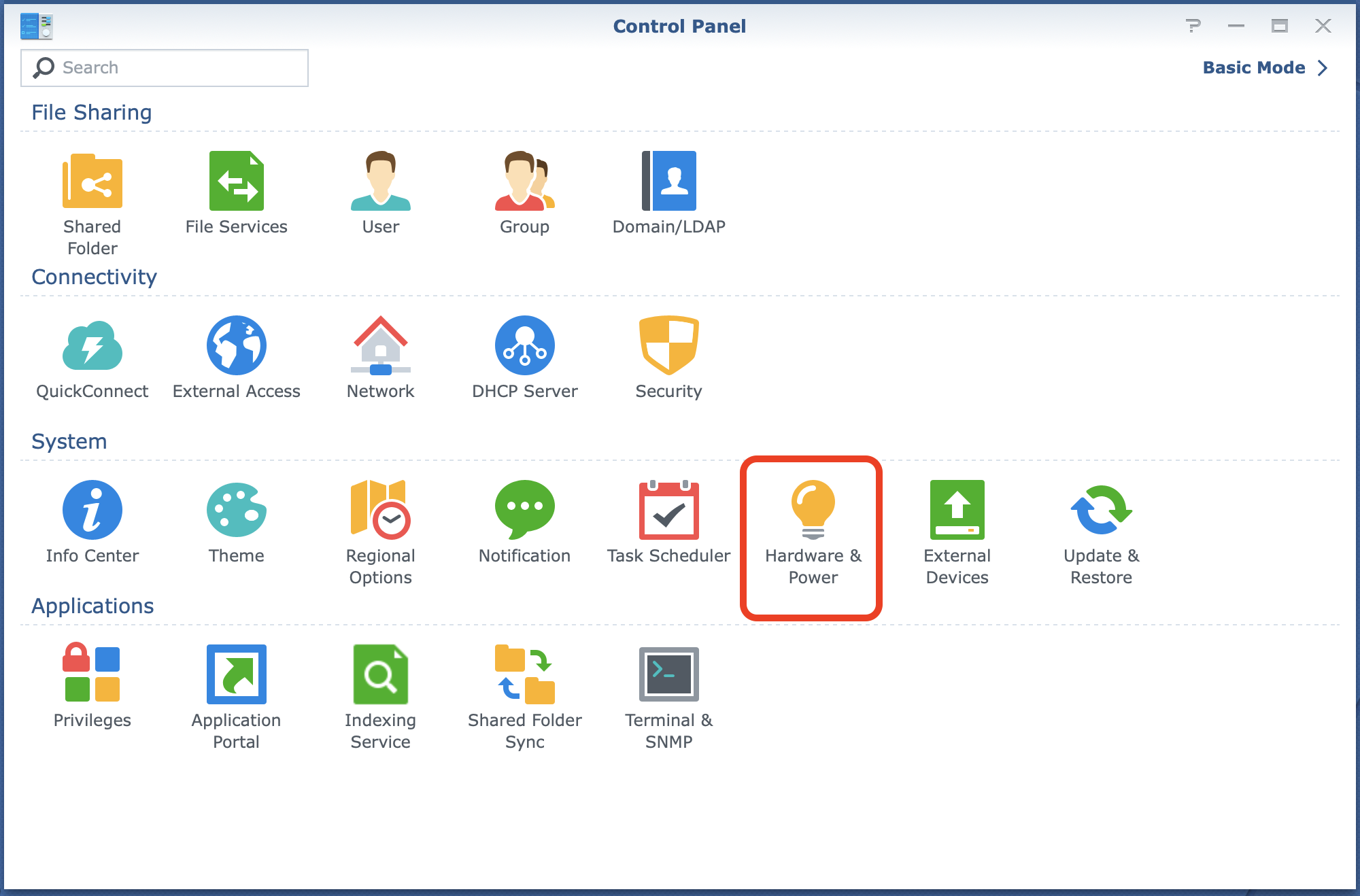
-
Select UPS tab
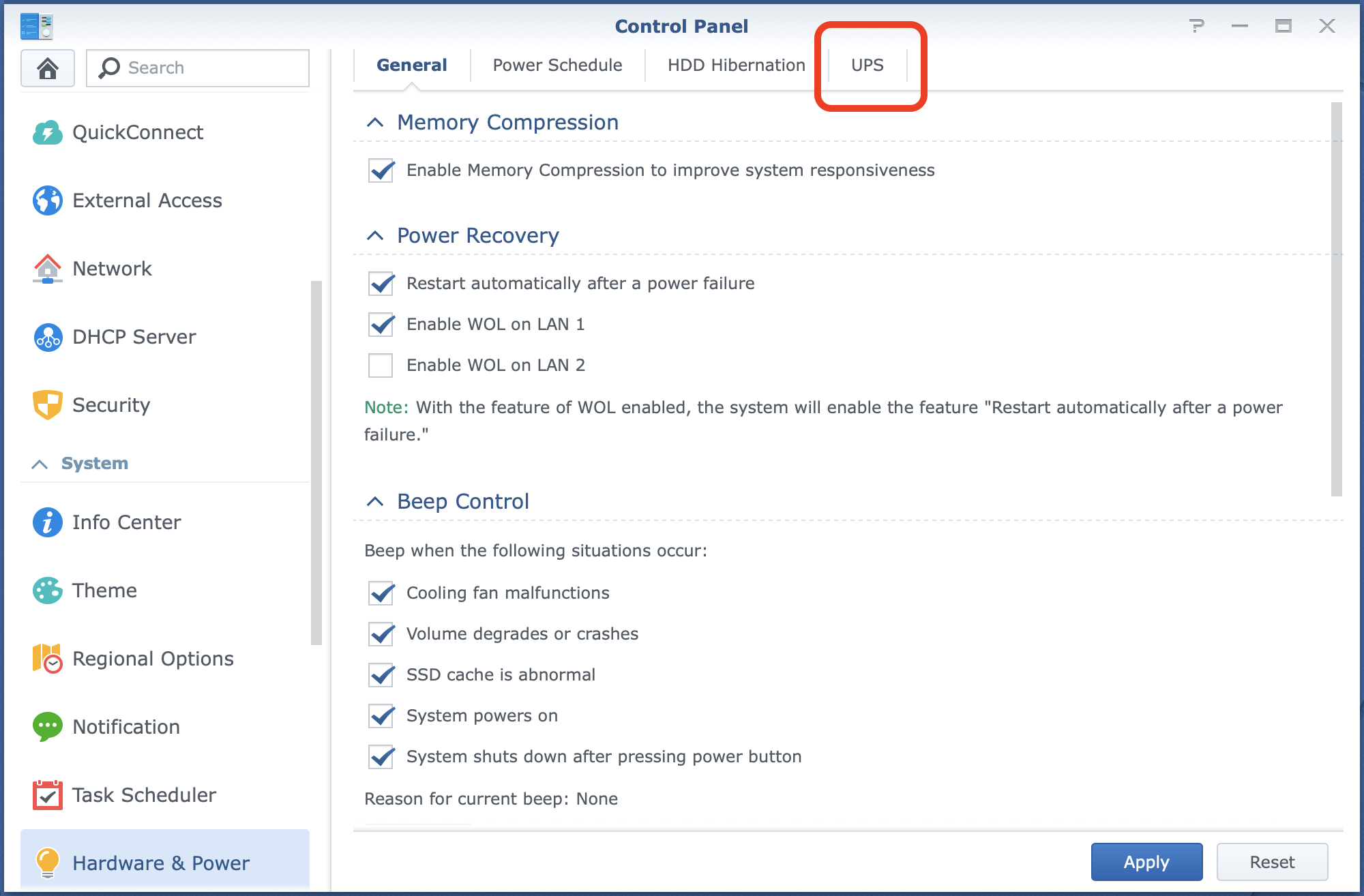
-
Select the checkmark next to Enable network UPS server
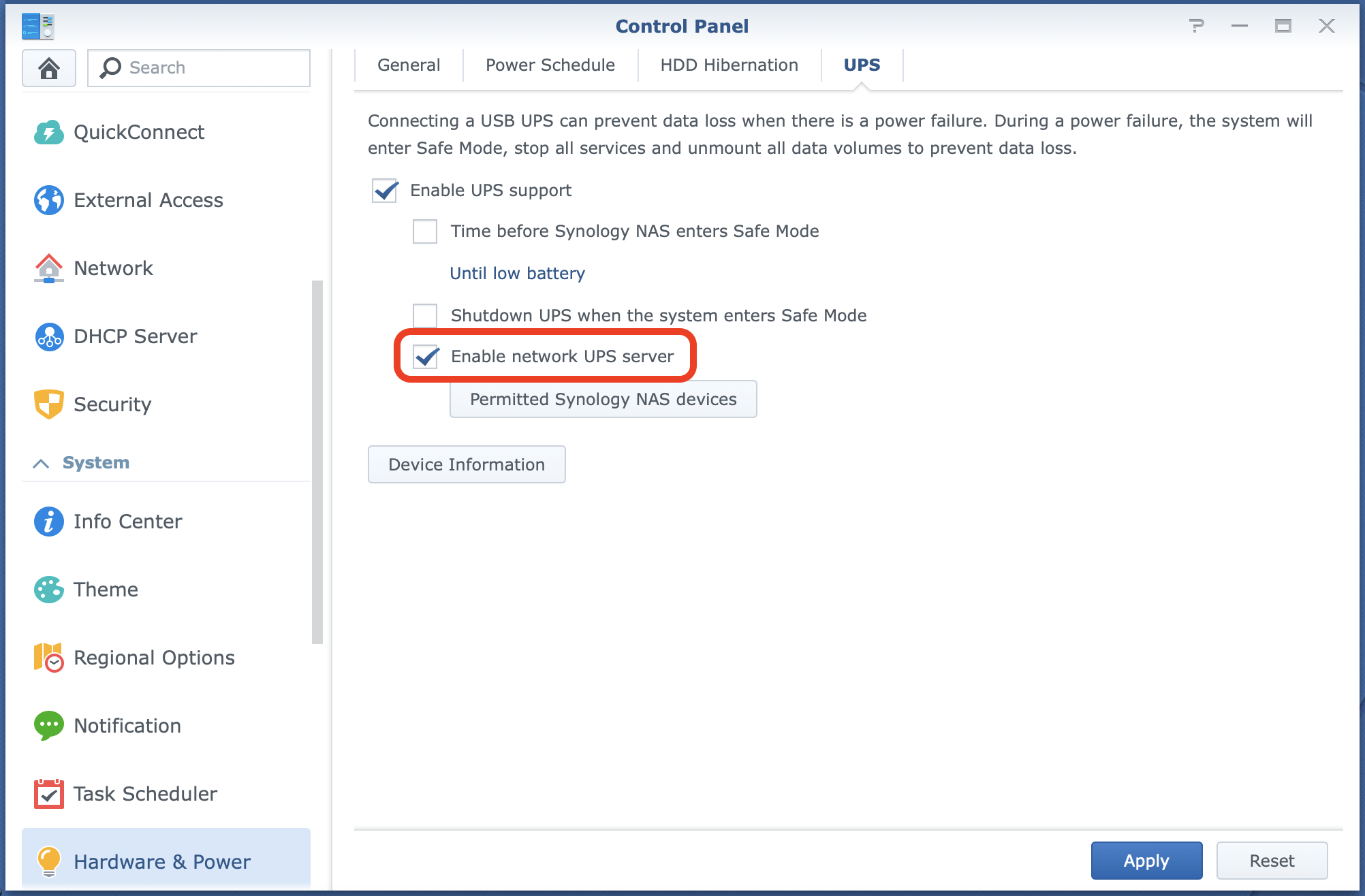
-
Click on Permitted Synology NAS devices
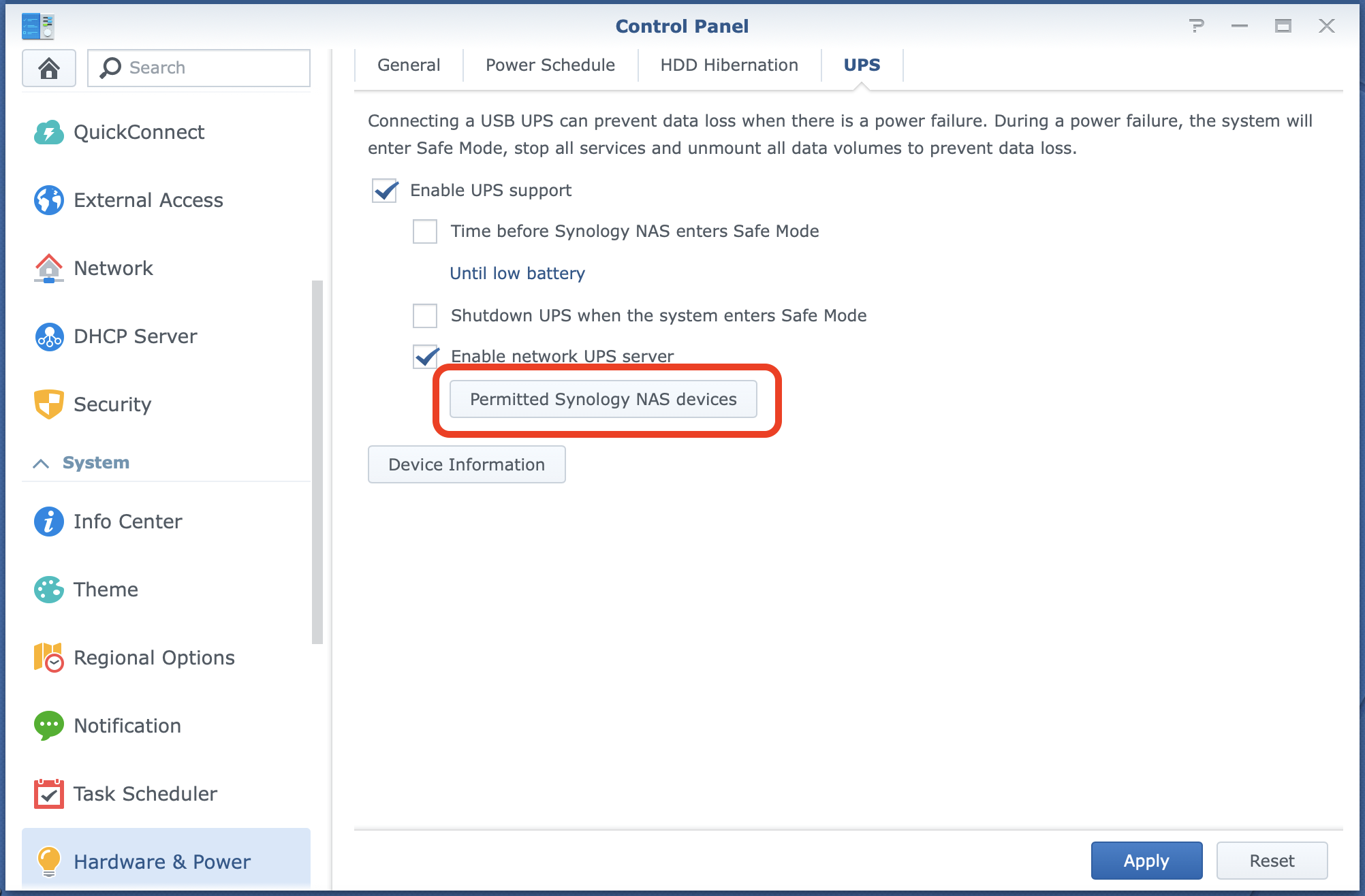
-
Enter your Mac's IP address. Your device should have a static IP address or a DHCP reservation to work correctly in the future or you will need to change this setting in DSM every time your Mac will have a new IP address given.
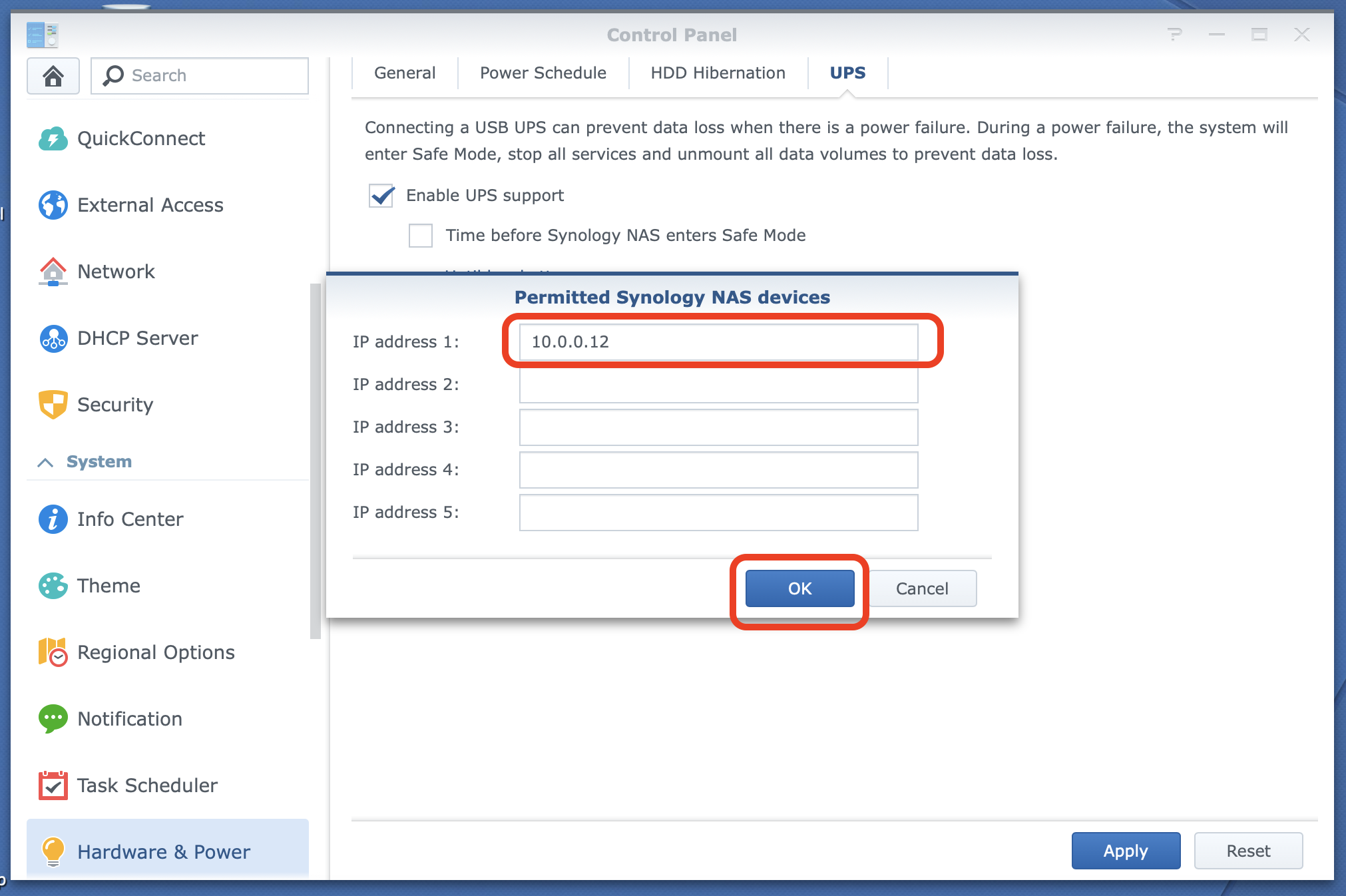
-
Click OK
-
In the UPS Power Monitor app, please provide IP address of the Synology NAS, port for the NUT service (3493 is a default one) and click Save.
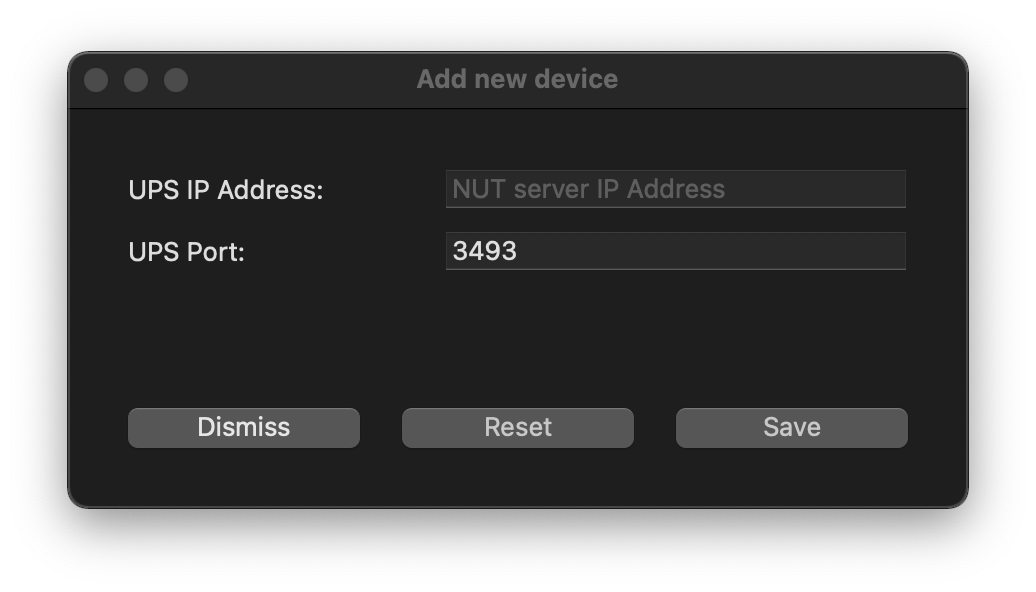
-
If required, please use "ups" as the UPS Server Username and click the Save button again.
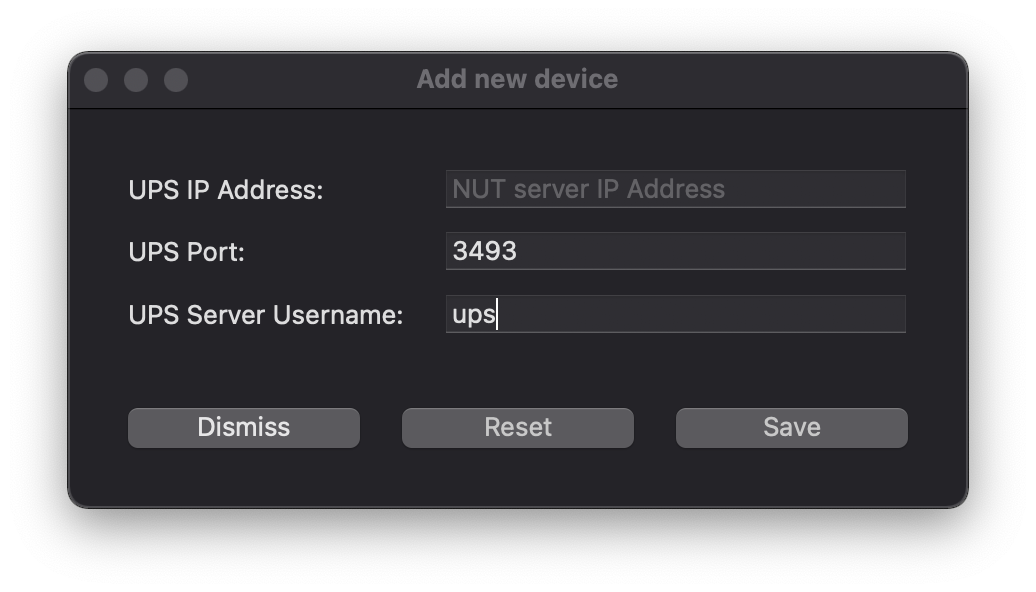
You can find the detailed information here.
In order to connect to a NUT/UPS Server running on the QNAP NAS please follow the steps below:
-
Open: Control Panel -> System -> External Device -> UPS.
-
Click "Add" and enter your Mac's IP address. Your device should have a static IP address or a DHCP reservation to work correctly in the future or you will need to change this setting in QTS every time your Mac will have a new IP address given.
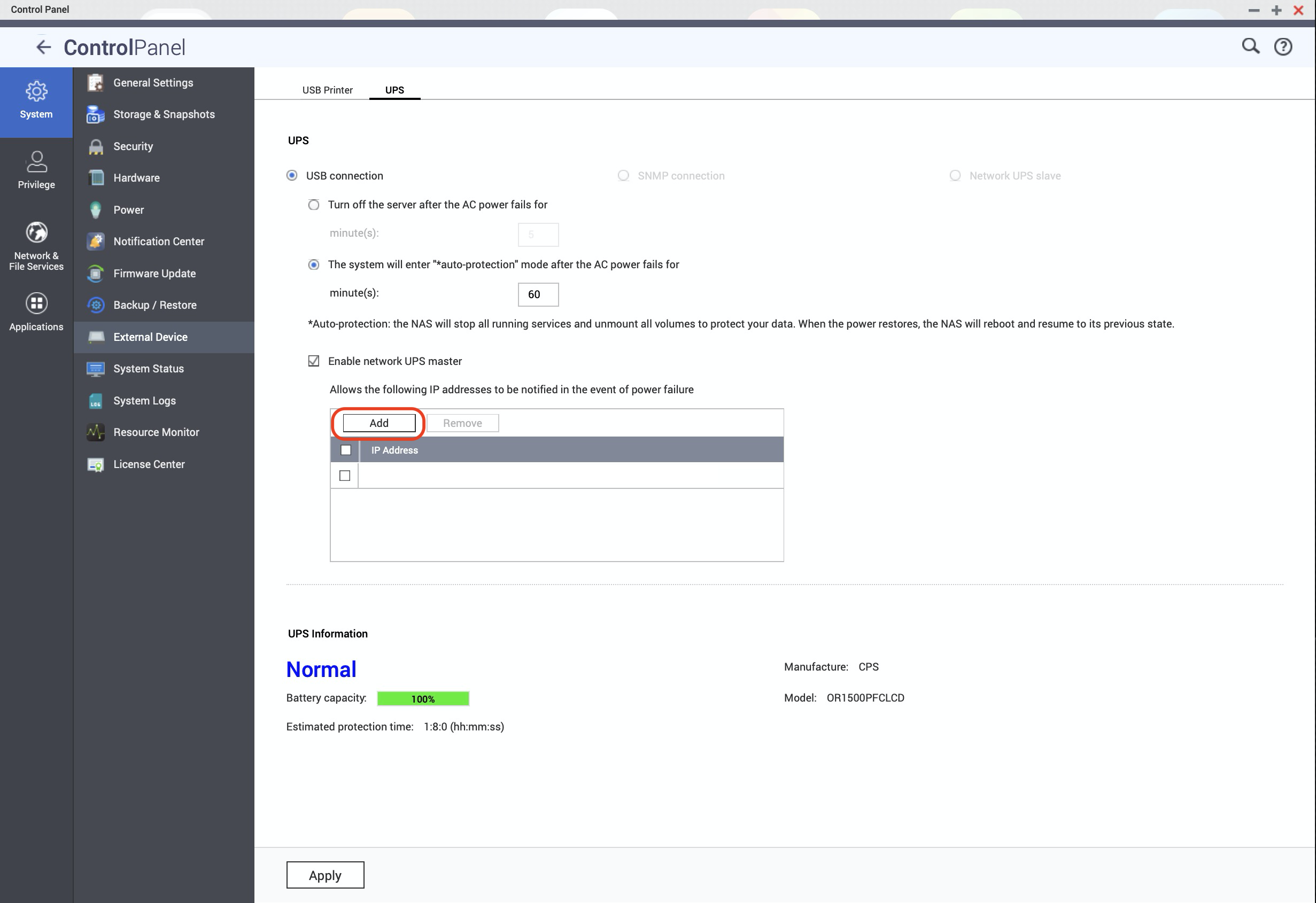
-
Enter your QNAP's IP Address and leave the default port number. Click the Save button.
-
If required, please use "qnapups" as the UPS Server Username and click the Save button again.
-
Click Save.
Need help?
Send us an Email
Send us details of your issue, preferable with screenshot and any other data which can help us to deal with the problem as soon as we can.